Tutorials
How To Load MIDI Files Into FL Studio (2 Ways) [Tutorial]
Do you want to learn more about loading MIDI Files into FL Studio?
Maybe you’re an Electronic Music producer and you are searching how to import MIDIs to create a new remix project. Or you’ve purchased a MIDI Pack and you want to study the awesome melodies of tracks you love by looking at their MIDI files?
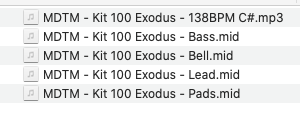
You’ve come to the right place!
We designed this easy-to-follow guide to help you import MIDI files in FL Studio. We also have similar guides for using MIDI files in Ableton Live, Studio One, Logic Pro, and Cubase.
This guide starts by outlining what a MIDI file is and how to use MIDI files & MIDI tracks. Then I will show you two ways of importing a MIDI file into FL Studio.
What is a MIDI File and what are they used for?
A MIDI file (.mid) is a simple file containing musical note data. You may import MIDI files onto MIDI tracks (also called instrument tracks or instrument channels in FL Studio). These types of tracks allow you to draw notes in your DAW to play a melody. You can also plug a MIDI keyboard into your computer to play notes on a MIDI track.
MIDI File = note data
In contrast to audio samples and audio tracks, MIDI files and MIDI tracks do not contain any sound. You need to run your MIDI track through an instrument to play sound. This allows you to make an infinite variety of melodies, chords, and notes.
Because they are very lightweight and contain exact note information, they are a perfect way to share melodies in digital format.
MIDI files can also be multi-channel, which means they can contain the notes of multiple parts of a song. For instance, a multi-channel MIDI file could contain note information for melody 1, strings, bassline, chords, and so on. All in one single .mid file.
For these reasons, producers use MIDI Files all the time. This is especially true when working on a remix of an existing track, a collaboration with another artist, or when importing melodies from a MIDI pack to help you get inspired for your own tracks.
How to import a MIDI File into FL Studio
We often receive Emails asking us how to import midi files into FL Studio. There are two major ways of importing a MIDI file into FL Studio. It all depends on what you want to achieve.
Option 1: Importing a MIDI File inside the piano roll (perfect for single-channel MIDI files)
This is our favorite way of importing a single-channel MIDI file while working on a track. If you already have an instrument channel (MIDI track) set up, and you want to import a single melody MIDI File directly into this channel, Option 1 is the way to go.
1. Open the piano roll of your channel. You can do this by right-clicking the channel in your channel rack window, then clicking “Piano roll”.
2. Click the arrow on the top left of the piano roll. This will open up the Piano roll menu. Then click “File / Import MIDI File”. Alternatively, you can type CTRL+M shortcut.
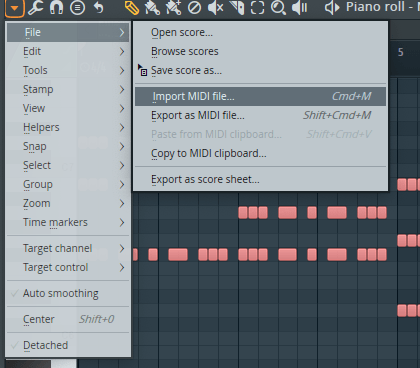
3. Browse to your MIDI file’s folder and select the MIDI file, then click “Open”.
4. You’re done!
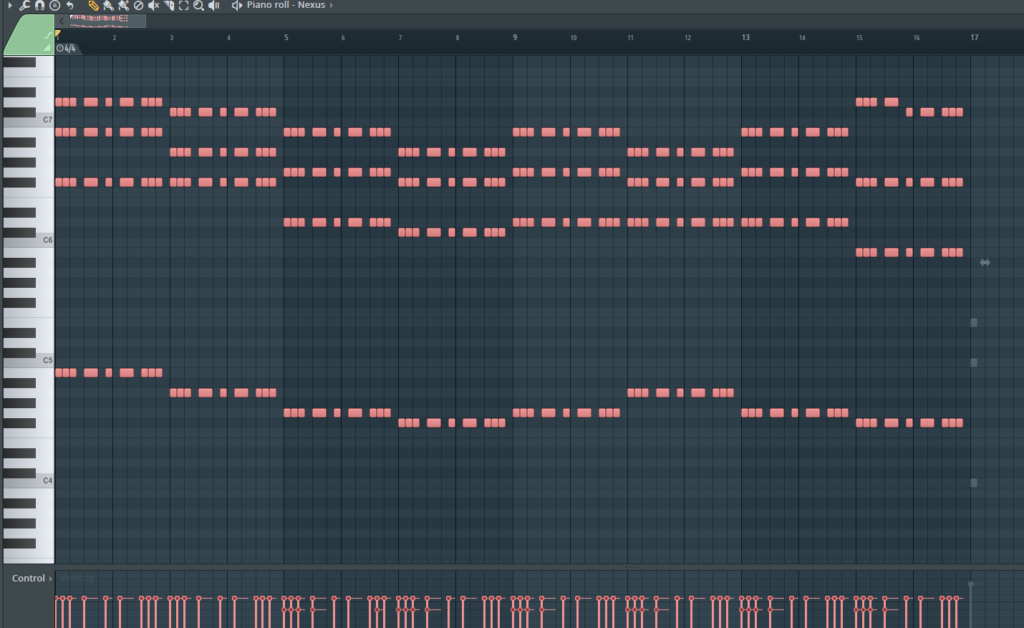
Option 2: Importing a MIDI File globally (perfect for multi-channel MIDI Files)
FL Studio also allows you to import a MIDI file from the File menu. This is the second way to use midi in FL Studio.
This is particularly important if you are importing a multi-channel MIDI file (one that contains several MIDI parts). In this case, you can’t really use Option 1 because all these parts would be imported in your current FL Studio instrument channel.
This means all the notes from the different MIDI parts (melody 1, melody 2, pads, bassline, etc.) would be merged together in a single piano roll pattern, which would be quite a mess!
Option 2 allows you to import each MIDI channel from the MIDI file to separate channels in FL Studio. Then you can work on each channel individually and in an organized manner.
1.Click “File / Import / MIDI File” in the global FL Studio menu.
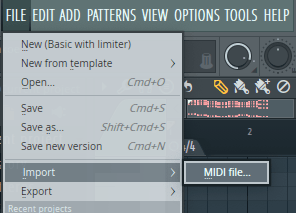
2. Browse to your MIDI file’s folder and select the MIDI file, then click “Open”. This will open up the “Import MIDI data” dialog box.
3. Uncheck the “Start new project” option (unless you really want to close your current project and start a new one).
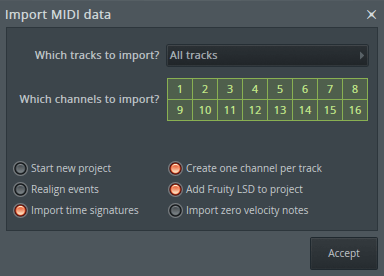
4. Select “import all tracks” for a full import, or select a specific channel as required.
5. Click “Accept”. This will create one new channel for each of the parts in the MIDI file.
6. You’re done! Now you can see all MIDI parts, and replace all channels with your own instruments and settings in the Channel rack.
I can’t hear any sound after importing the MIDI File?
Depending on your FL Studio setup, you might not hear ANY sound when pressing play at this point. This is because FL Studio automatically loaded the MIDI parts inside basic instrument channels that aren’t generating any sound.
You will want to replace the channels that were added automatically by your own instruments (FL Studio instruments or 3rd party synths).
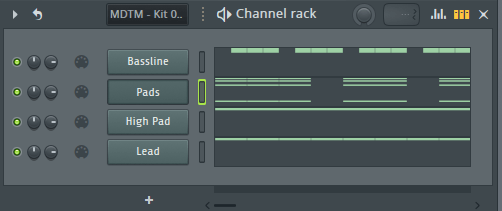
Conclusion
We hope this post about how to import/add midi files into FL Studio has helped you in some way. Did you learn something about how to use midi in FL Studio? We hope so. Let us know in the comments!
Finally, if you don’t know this yet, Myloops offers 4GB+ of FREE sounds (Samples, MIDI Files, presets, and more) for your productions. They are super useful to get started with making your own tracks. We are proud to offer packs with some of the best midi files available online. Just click the “FREE SOUNDS” footer menu to check them out!
Alternatively, you can just fill the form below to subscribe to our newsletter and access the FREE sounds section directly!
Finally, if you are looking for midi files for FL Studio (or any other DAW that supports MIDI), you can check our premium MIDI Packs section, where we offer hundreds of packs of midi files for FL Studio various genres of music.
Good luck!





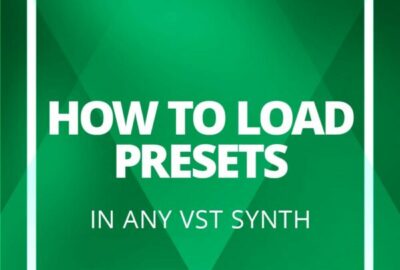
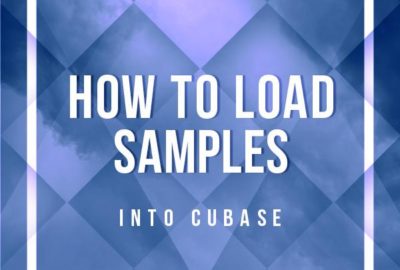

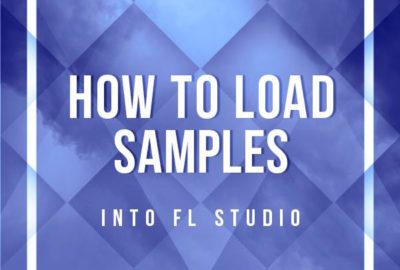
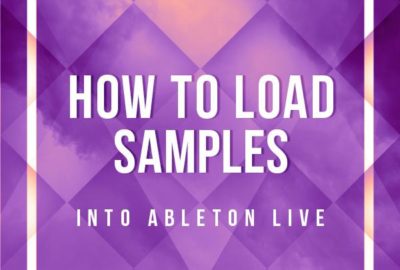
4 Comments
Simon McAuslan
Great work from Jonathan at MyLoops.
I was struggling with how to import MIDI files into my DAW as I’m a beginner. I emailed Jonathan and he responded quickly advising me he had created an ‘how-to ‘ tutorial on the site and sent me the link.
More great customer service from MyLoops.
Simon
Jessica Beil
The best tool for making your own music or edit the music is that Fl Studio. I have been using this tool for a long time and I have personal experience is good. Because it was always done its job well and perfectly.
Ragini Arya
Thanks, Tried on my krog and it worked on FL studio. Cheers!
Easy Brezzy
Thank for explaining the MIDI format I wasn’t quite sure how to use by FL Studio it to tech for me. The you guys illustrate by pic format and simple to understand words makes more fun to work with thanks again I will be using you for all of my Fl questions and how to