Tutorials
How To Load MIDI Files Into Ableton Live (3 Ways) [Tutorial]
Do you want to learn more about how to load MIDI Files into Ableton Live?
Maybe you’re an Electronic Music producer and you are searching how to import MIDIs to create a new remix project. Or you’ve purchased a MIDI Pack and you want to study the awesome melodies of tracks you love by looking at their MIDI files?
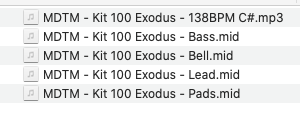
You’ve come to the right place!
We designed this easy-to-follow guide to help you learn how to import MIDI files into Ableton Live. We also have similar guides for using MIDI files in Studio One, FL Studio, Logic Pro, and Cubase.
This guide starts by outlining what a MIDI file is and how to use MIDI files & MIDI tracks. Then I will show you three ways of importing a MIDI file into Ableton Live.
What is a MIDI File and what are they used for?
A MIDI file (.mid) is a simple file containing musical note data. You may import MIDI files onto MIDI tracks (also called instrument tracks or instrument channels in Ableton Live). These types of tracks allow you to draw notes in your DAW to play a melody. You can also plug a MIDI keyboard into your computer to play notes on a MIDI track.
MIDI File = note data
In contrast to audio samples and audio tracks, MIDI files and MIDI tracks do not contain any sound. You need to run your MIDI track through an instrument to play sound. This allows you to make an infinite variety of melodies, chords, and notes.
Because they are very lightweight and contain exact note information, they are a perfect way to share melodies in digital format.
MIDI files can also be multi-channel, which means they can contain the notes of multiple parts of a song. For instance, a multi-channel MIDI file could contain note information for melody 1, strings, bassline, chords, and so on. All in one single .mid file.
For these reasons, producers use MIDI Files all the time. This is especially true when working on a remix of an existing track, a collaboration with another artist, or when importing melodies from a MIDI pack to help you get inspired for your own tracks.
How to load MIDI Files into Ableton Live
We often receive Emails asking us how to import midi files into Ableton Live. There are three major ways of importing a MIDI file into Ableton Live. Please note that all three ways achieve the same result.
Option 1: Drag & drop the MIDI File from a folder on your computer
This is our favorite way of importing a single-channel or multiple channel MIDI file while working on a track. If you already have a MIDI track set up in your Ableton arrangement window, and you want to import a single melody MIDI File directly into this track, just do the following:
1. Open the folder on your computer containing the MIDI file.

2. Drag the MIDI file from the folder and drop it onto the MIDI track.
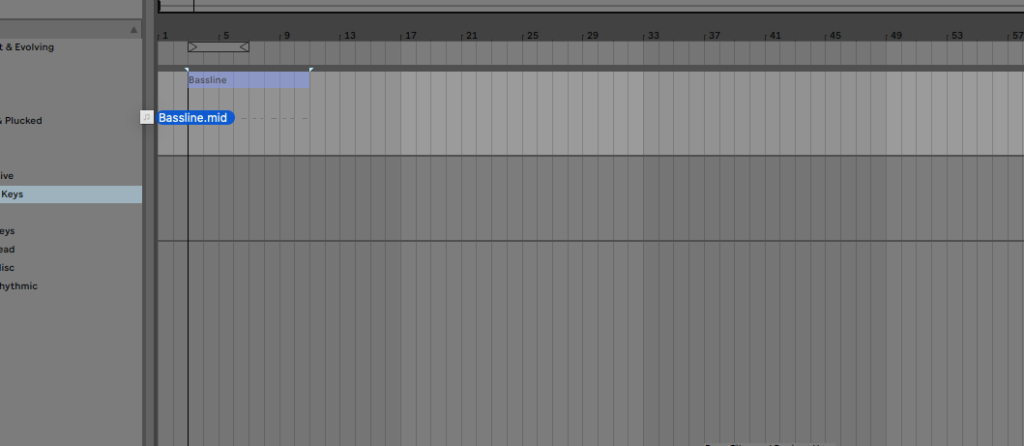
3. You’re done!
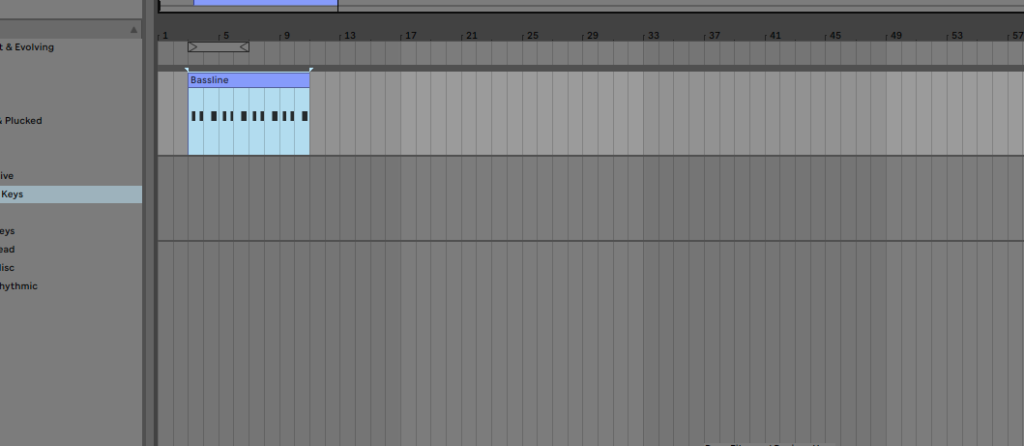
Option 2: Drag & Drop the MIDI File from the Ableton browser panel
This second way of importing MIDI into Ableton Live is quite similar to the first one.
The only difference is that instead of dragging & dropping from a folder window on your computer, you’re going to drag & drop from the Ableton browser panel.
First make sure you have the browser panel opened (click the “View” option in the top menu, then “Show Browser”.
Here’s how it goes:
1. In the Ableton browser, navigate to the folder containing your MIDI files.
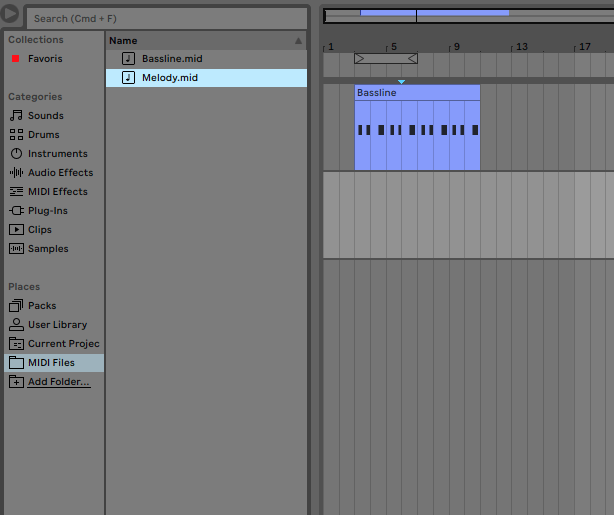
2. Drag the MIDI file from the browser and drop it onto the MIDI track.
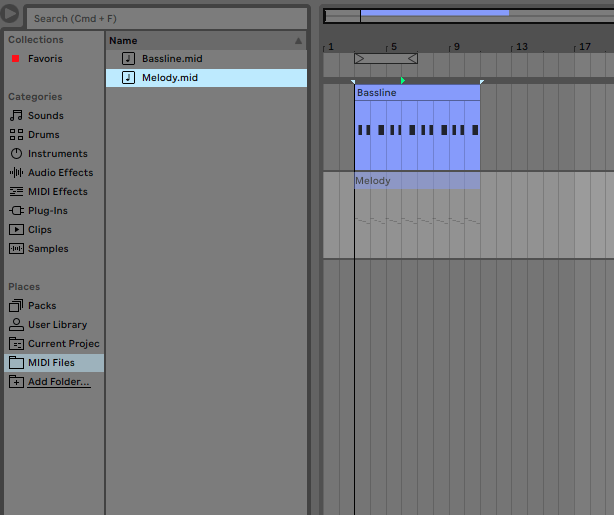
3. You’re done!
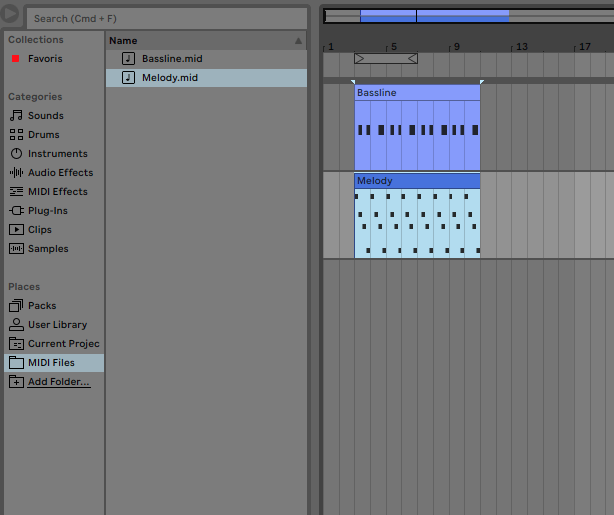
Option 3: Use the Create/Import MIDI File option
Ableton Live also allows you to import a MIDI file from the File menu. This is the second way to use midi in Ableton Live.
Please note this will insert a MIDI file on the specific channel (and at the specific time location) selected with the Insert Marker in the arrangement view.
1. Set your Insert Marker where you’d like to import the MIDI file (on the correct MIDI track and at the correct time location)
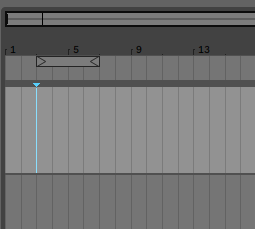
2. Click the “Create” top menu, then “Import MIDI File”
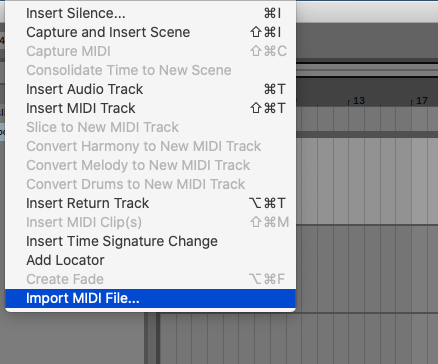
3. Browse to your MIDI files folder, select the appropriate file and click “Open”.
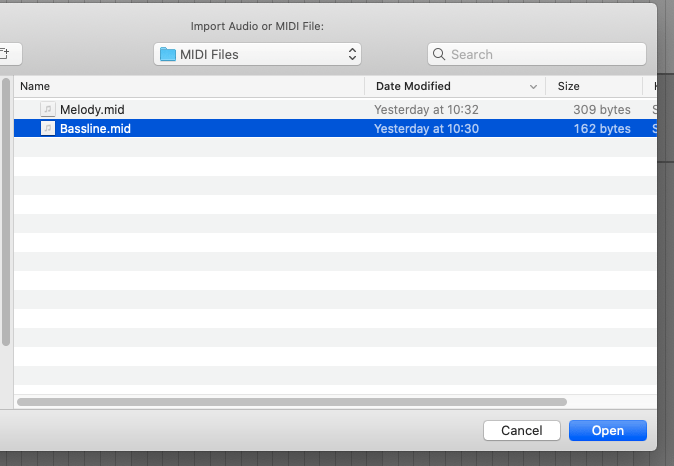
4. You’re done!
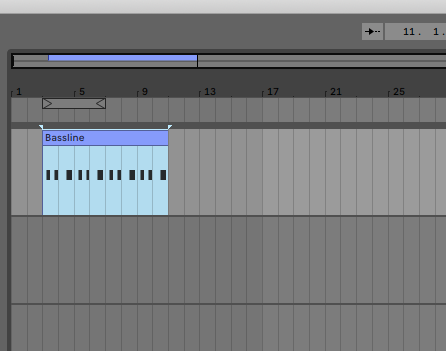
I can’t hear any sound after importing the MIDI File?
Depending on your Ableton Live setup, you might not hear ANY sound when pressing play at this point. This is because you don’t have a sound generator (a synthesizer, a sampler, or something else) on your MIDI track that would actually generate any sound.
You will want to add a sound generator to your MIDI track to get some sound (Ableton Live instruments or 3rd party synths).
Conclusion
We hope this post about how to import/add midi files into Ableton Live has helped you in some way. Did you learn something about how to load midi files into Ableton Live? We hope so. Let us know in the comments!
Also, if you don’t know this yet, Myloops offers 4GB+ of FREE sounds (Samples, MIDI Files, presets, and more) for your productions. They are super useful to get started with making your own tracks. We are proud to offer packs with some of the best midi files available online. Just click the “FREE SOUNDS” footer menu to check them out!
Alternatively, you can just fill the form below to subscribe to our newsletter and access the FREE sounds section directly!
Finally, if you are looking for midi files for Ableton Live (or any other DAW that supports MIDI), you can check our premium MIDI Packs section, where we offer hundreds of packs of midi files for Ableton Live various genres of music.
Good luck!



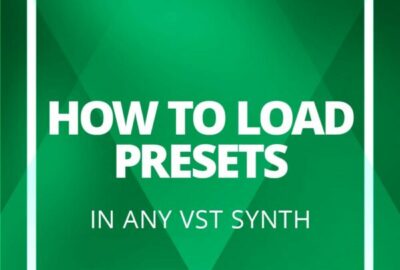
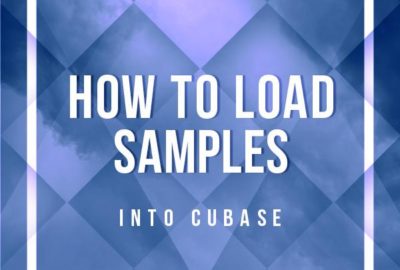

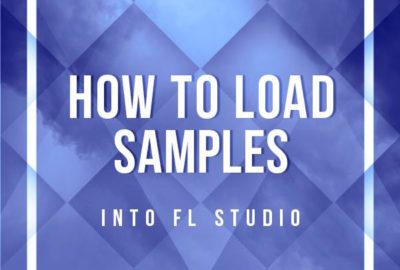
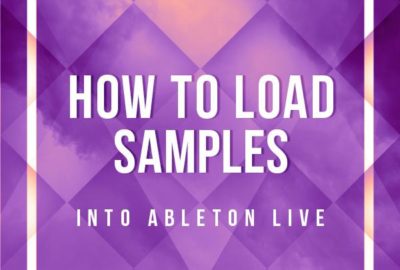
Leave a reply