Tutorials
How To Load MIDI Files Into Logic Pro (3 Ways) [Tutorial]
Do you want to learn more about how to load MIDI Files into Logic Pro?
Maybe you’re an Electronic Music producer and you are searching for how to import MIDIs to create a new remix project. Or you’ve purchased a MIDI Pack and you want to study the awesome melodies of tracks you love by looking at their MIDI files?
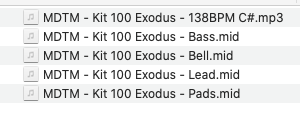
You’ve come to the right place!
We designed this easy-to-follow guide to help you learn how to import MIDI files into Logic Pro. We also have similar guides for using MIDI files in Ableton Live, FL Studio, Studio One, and Cubase.
This guide starts by outlining what a MIDI file is and how to use MIDI files & MIDI tracks. Then I will show you three ways of importing a MIDI file into Logic Pro / Logic Pro X.
What is a MIDI File and what are they used for?
A MIDI file (.mid) is a simple file containing musical note data. You may import MIDI files onto MIDI tracks (also called instrument tracks or instrument channels in Logic Pro). These types of tracks allow you to draw notes in your DAW to play a melody. You can also plug a MIDI keyboard into your computer to play notes on a MIDI track.
MIDI File = note data
In contrast to audio samples and audio tracks, MIDI files and MIDI tracks do not contain any sound. You need to run your MIDI track through an instrument to play sound. This allows you to make an infinite variety of melodies, chords, and notes.
Because they are very lightweight and contain exact note information, they are a perfect way to share melodies in digital format.
MIDI files can also be multi-channel, which means they can contain the notes of multiple parts of a song. For instance, a multi-channel MIDI file could contain note information for melody 1, strings, bassline, chords, and so on. All in one single .mid file.
For these reasons, producers use MIDI Files all the time. This is especially true when working on a remix of an existing track, a collaboration with another artist, or when importing melodies from a MIDI pack to help you get inspired for your own tracks.
How to load MIDI Files into Logic Pro
We often receive Emails asking us how to import midi files into Logic Pro. There are three major ways of importing a MIDI file into Logic Pro or Logic Pro X. Please note that each of the 3 ways achieves a slightly different result.
Option 1: Drag & drop the MIDI File from a folder on your computer
This is our favorite way of importing a single-channel or multiple channel MIDI file while working on a track. If you already have a MIDI/software instrument track set up in your Logic Pro/Logic Pro X arrangement window, and you want to import a single melody MIDI File directly into this track, just do the following:
1. Open the folder on your computer containing the MIDI file.

2. Drag the MIDI file from the folder and drop it onto the MIDI/instrument track.
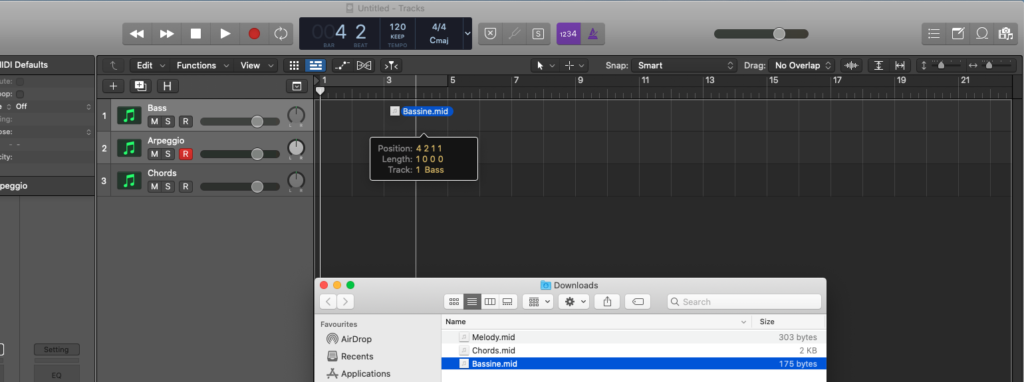
3. You’re done! Please note that this option will load the MIDI file at the pointer position and on the specific track where you dropped the file into the arrangement window).
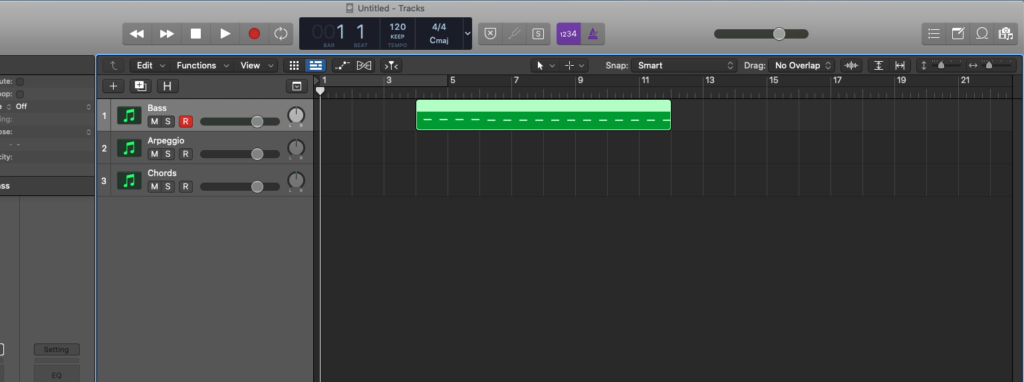
Option 2: Use the File/Import/MIDI File option
This second way of importing MIDI into Logic Pro is a bit different from the first one.
The first difference is that instead of dragging & dropping from a folder window on your computer, you’re going to use the File menu. The second difference is that the Import option will create one or several MIDI channel(s) for you.
Here’s how it goes:
1. In the Logic Pro app menu at the top of the screen, click “File”, then “Import”, and finally, “MIDI File” option.
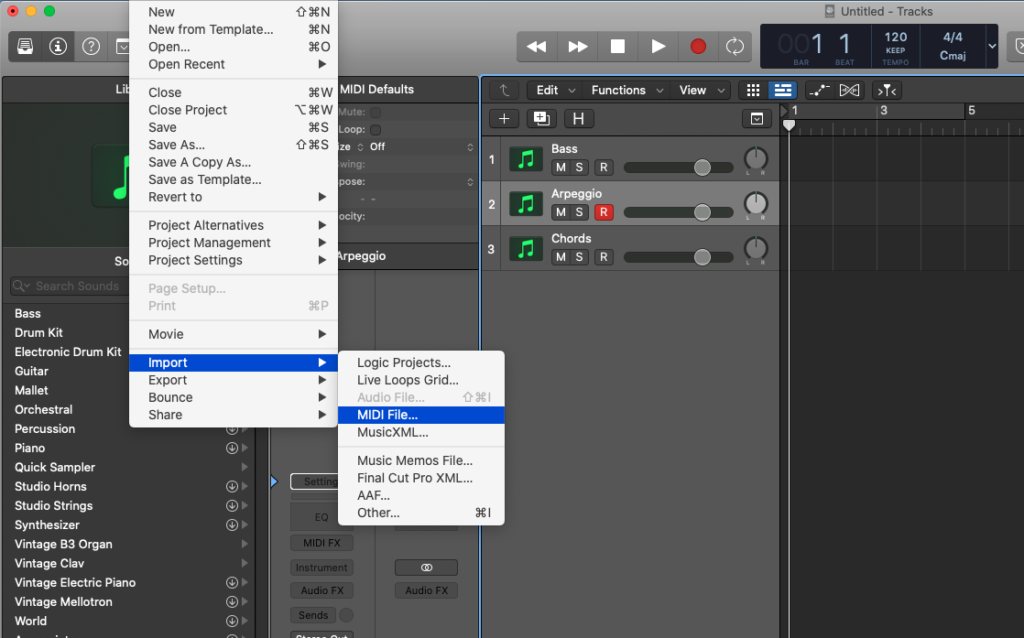
2. In the browser window that opened up, select your MIDI file and click “Import” in the bottom right corner.
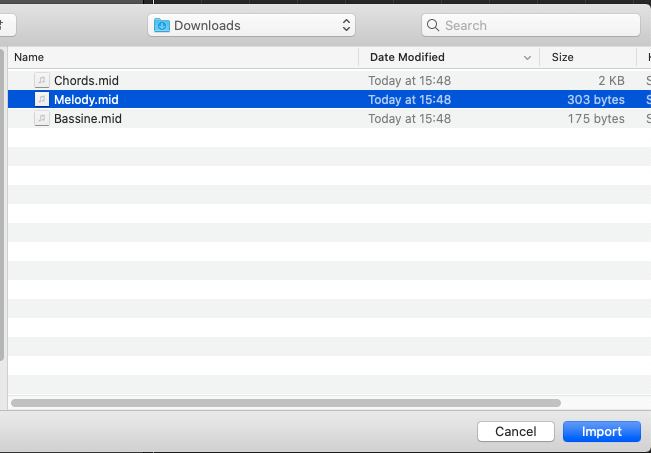
3. You’re done! Logic Pro created one or several new MIDI channels for you, depending on the number of channels inside your MIDI file. The MIDI clips will be loaded at the playhead position, so make sure to set your playhead position where you need it to be before importing your MIDI file.
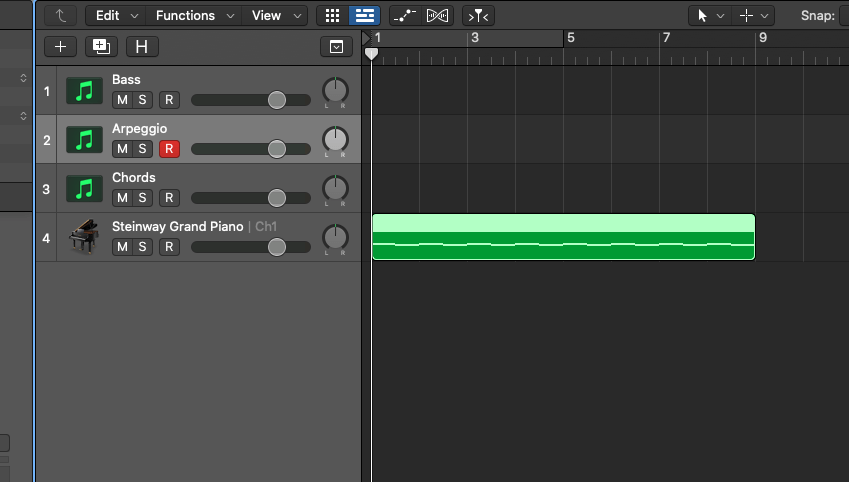
Option 3: Use the File/Open option
Logic Pro also allows you to open a MIDI file as an entirely new project, from the File menu. This is the third way to use midi in Logic Pro.
Please note this will create a new project, so make sure to save your current project before doing this.
1. Click the “File” menu in the top left corner of the screen, then “Open”.

2. Select the MIDI file you want to import and click “Open”.
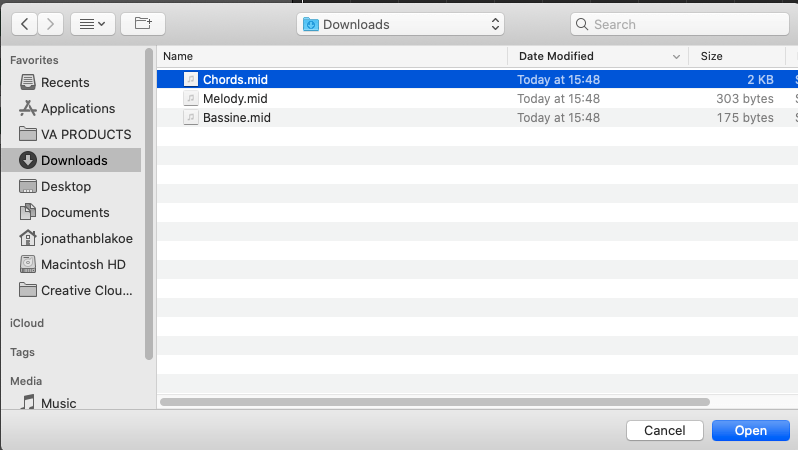
3. You might have to choose whether you want to close (or keep open) the current project. Then you’re done! Logic Pro has created the new project for you, and added the MIDI/instrument tracks (one track for each track inside the MIDI file).
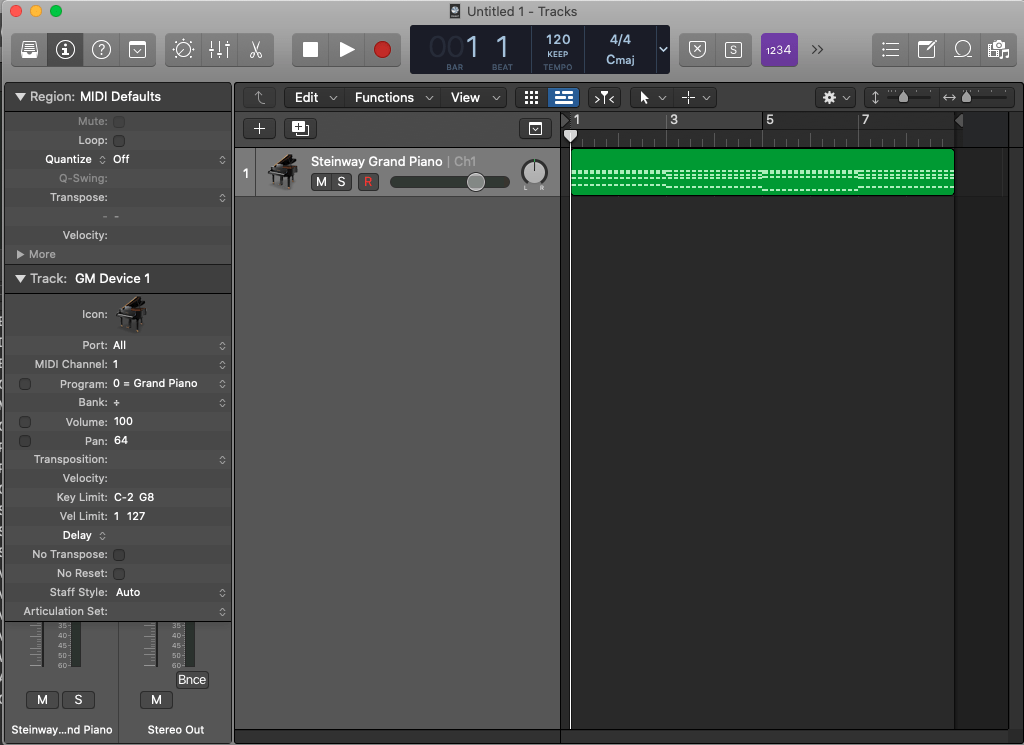
I can’t hear any sound after importing the MIDI File?
Depending on your Logic Pro or Logic Pro X setup, you might not hear ANY sound when pressing play at this point. This is because you don’t have a sound generator (a synthesizer, a sampler, or something else) on your MIDI track that would actually generate any sound. In other cases, you might hear a standard piano sound for example, which means Logic Pro added a sampler piano for you on this track.
You will want to add a sound generator to your MIDI track to get some sound (Logic Pro instruments or 3rd party synths).
Conclusion
We hope this post about how to import/add midi files into Logic Pro has helped you in some way. Did you learn something about how to load midi files into Logic Pro? We hope so. Let us know in the comments!
Also, if you don’t know this yet, Myloops offers 4GB+ of FREE sounds (Samples, MIDI Files, presets, and more) for your productions. They are super useful to get started with making your own tracks. We are proud to offer packs with some of the best midi files available online. Just click the “FREE SOUNDS” footer menu to check them out!
Alternatively, you can just fill the form below to subscribe to our newsletter and access the FREE sounds section directly!
Finally, if you are looking for midi files for Logic Pro (or any other DAW that supports MIDI), you can check our premium MIDI Packs section, where we offer hundreds of packs of midi files for Logic Pro various genres of music.
Good luck!




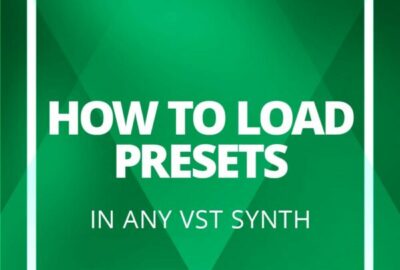
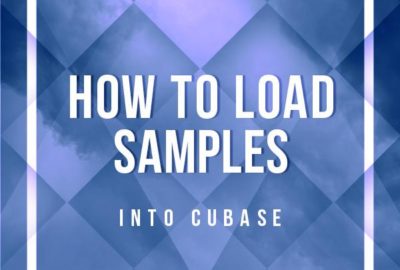

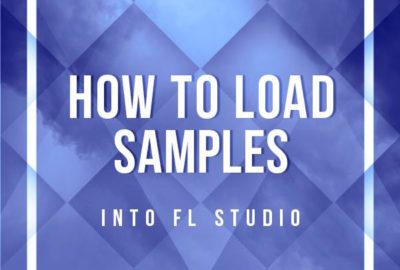
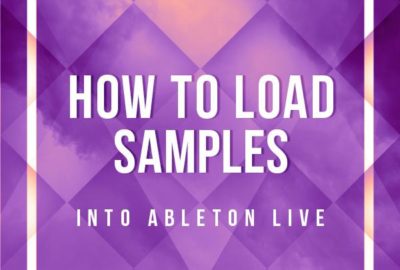
One Comment
Ricky
How do I add new midi files to my logic library so I can preview them there and then drop and drag from there like any other standard already installed Apple midi files ?