Production Tips & Tutorials
Top 10 Ableton Live Producer Tips & Tricks
Welcome to this blog post where we will be discussing 10 top Ableton Live producer tips and tricks. Ableton Live is a powerful digital audio workstation (DAW) that has been embraced by producers of all genres for its intuitive and creative workflow.
Whether you’re a beginner or an experienced user, there are always new techniques and features to explore in Ableton Live. In this post, we have compiled a list of 10 tips and tricks that will help you optimize your workflow, speed up your production process, and take your music to the next level.
From advanced automation techniques to creative sound design tricks, this post has something for everyone. So, let’s dive in and explore these tips and tricks to enhance your Ableton Live production skills.
1) Use Keyboard Shortcuts:
Using keyboard shortcuts in Ableton Live can greatly increase your workflow and productivity. Instead of constantly moving your mouse to click on different menus and options, keyboard shortcuts allow you to quickly access and execute commands with just a few keystrokes.
There are many useful shortcuts in Ableton Live, and it’s important to find the ones that work best for your workflow. Some of the most useful shortcuts include:
- Spacebar: Play/pause
- Tab: Switch between session view and arrangement view
- Ctrl + Shift + M: Insert new MIDI track
- Ctrl + Shift + T: Insert new audio track
- Ctrl + D: Duplicate selected clip or track
- Ctrl + E: Split selected clip at the current position
- Ctrl + F: Search in the browser
- Ctrl + Alt + L: Show/hide devices for the selected track
- Ctrl + Alt + B: Show/hide browser
- Ctrl + Shift + L: Insert new clip in the selected track
To find more shortcuts, go to the Help menu in Ableton Live and click on “Info View,” which will display a list of all available shortcuts. You can also customize shortcuts to your liking in the preferences menu.
Overall, using keyboard shortcuts can save you a lot of time and allow you to focus on the creative process instead of getting bogged down in the technical details of the software. By memorizing and using shortcuts regularly, you can greatly increase your productivity and efficiency in Ableton Live.
2) Customize Your Interface:
Customizing your interface in Ableton Live is an important step to make the software work better for your individual needs. By customizing the interface, you can make it easier to navigate, reduce clutter, and focus on the elements that are most important to you.
Here are some of the best ways to customize your interface in Ableton Live:
- Rearrange the Arrangement View and Session View: Ableton Live allows you to switch between the Arrangement View and Session View, and it’s possible to rearrange these views to better suit your needs. You can change the size of clips, the number of tracks displayed, and more.
- Customize Your Color Scheme: Ableton Live allows you to customize the color scheme of the interface. You can adjust the colors of individual tracks, clips, and more. This can make it easier to differentiate between different elements of your project and can help you work faster.
- Create Your Own Templates: Templates are a great way to speed up your workflow. You can create your own custom templates that include the tracks, instruments, and effects that you use most frequently. This way, you can jump right into your creative process without having to set everything up from scratch.
- Use Track Groups: Track groups are a powerful feature in Ableton Live that allows you to group tracks together. This makes it easier to manage and process multiple tracks at once. You can also collapse track groups to reduce clutter on your screen.
- Hide or Show Specific Features: Ableton Live allows you to hide or show specific features, such as the Browser or the Mixer. This can be helpful if you don’t use certain features very often or if you want to declutter your interface.
By customizing your interface in Ableton Live, you can create a more efficient and effective workflow that works best for your needs. It’s worth spending some time exploring the different customization options and experimenting to find what works best for you.
3) Use Templates:
Using templates in Ableton Live is a great way to streamline your workflow and speed up your production process. A template is a pre-configured project file that includes specific instruments, effects, tracks, settings, and more. By using templates, you can quickly jump into the creative process without having to set up everything from scratch every time.
Here are some of the best ways to use templates in Ableton Live:
- Start with a Blank Template: Ableton Live includes several built-in templates, including blank templates that are designed to help you start from scratch. This is a great option if you prefer to build your projects from the ground up.
- Create Your Own Custom Template: If you find that you use the same instruments, effects, and settings in every project, you can create your own custom template. This can save you a lot of time and ensure that you always have the tools you need at your fingertips.
- Use a Genre-Specific Template: If you produce a specific genre of music, such as techno or hip hop, you can find genre-specific templates that are designed to help you get started quickly. These templates often include the instruments and effects that are commonly used in that genre, as well as pre-configured settings and tracks.
- Collaborate with Others: If you’re working with other producers or musicians, you can create a collaborative template that includes the tracks, settings, and effects that you want to use in your projects. This can help ensure that everyone is on the same page and can speed up the collaboration process.
- Use Templates for Live Performance: Ableton Live is also commonly used for live performances, and you can create templates that are specifically designed for live performance. This can include pre-configured settings for your MIDI controllers, as well as tracks and effects that are designed for live use.
Overall, using templates in Ableton Live is a great way to speed up your workflow and ensure that you always have the tools you need at your fingertips. Whether you’re working on your own music or collaborating with others, templates can help you stay organized, save time, and focus on the creative process.
4) Master the Browser:
The browser is a crucial tool in Ableton Live that allows you to quickly access your samples, effects, instruments, and more. Mastering the browser can help you work more efficiently and save you a lot of time. Here are some tips on how to master the browser in Ableton Live:
- Organize Your Files: Before you start using the browser, it’s important to organize your files properly. This means creating a clear folder structure that makes it easy to find what you’re looking for. You can use subfolders to further organize your files.
- Use the Search Function: The search function in the browser is a powerful tool that allows you to quickly find the samples, effects, and instruments you need. You can use keywords to search for specific items or filter your results by category.
- Customize Your Browser: Ableton Live allows you to customize the browser to better suit your needs. You can hide or show specific categories, change the layout, and more. This can help you streamline your workflow and reduce clutter on your screen.
- Save Your Favorite Items: The browser allows you to save your favorite items, such as effects or instruments, for quick access. You can create your own custom folders or add items to the Places section of the browser.
- Preview Samples: The browser allows you to preview samples before you add them to your project. This can save you a lot of time by allowing you to quickly audition different samples and find the ones that work best for your project.
By mastering the browser in Ableton Live, you can work more efficiently and focus on the creative process. Whether you’re searching for the perfect sample or quickly adding an effect to a track, the browser is an essential tool that can help you get the job done faster.
5) Automate Everything:
Automation is a powerful tool in Ableton Live that allows you to control various parameters over time. It can help you add movement and dynamics to your tracks, create transitions, and build tension. Here are some tips on how to use automation in Ableton Live:
- Start Small: If you’re new to automation, it’s a good idea to start small. Begin by automating a single parameter, such as the volume or panning of a track. This will help you get a feel for how automation works and how it can affect your tracks.
- Use Different Automation Modes: Ableton Live offers several automation modes, including latch, touch, and write. Each mode behaves differently and can be useful in different situations. For example, latch mode allows you to “freeze” the parameter at a specific value, while write mode records your movements in real-time.
- Use Clip Automation: Clip automation is a powerful feature in Ableton Live that allows you to automate parameters within a specific clip. This can be useful for creating complex transitions and effects.
- Use Automation to Build Tension: Automation can be a great way to build tension in your tracks. For example, you can gradually increase the volume or filter cutoff of a track over time to create a sense of anticipation.
- Experiment with Automation Shapes: Ableton Live allows you to create automation shapes, such as curves and ramps, that can add movement and dynamics to your tracks. Experiment with different shapes to find the ones that work best for your project.
Overall, automation is an essential tool in Ableton Live that can add depth and dimension to your tracks. By using automation to control parameters over time, you can create dynamic and engaging music that keeps listeners engaged from start to finish.
6) Take advantage of the built-in Instruments:
The Simpler Instrument is a powerful and easy-to-use instrument that allows you to quickly and easily create new sounds using samples. It’s a great option for producers who want to create unique and interesting sounds without having to spend a lot of time on sound design. To use the Simpler Instrument, simply drag and drop a sample into the instrument and start experimenting with different settings.
Max for Live is a powerful tool that allows you to create your own instruments, effects, and MIDI devices in Ableton Live. It’s a great option for producers who want to create unique and interesting sounds without having to spend a lot of time on sound design. To use Max for Live, you will need to purchase the Max for Live add-on, which is available from Ableton’s website.
7) Make use of the built-in Audio & MIDI effect plugins:
The EQ Eight effect is a powerful and versatile equalizer that allows you to quickly and easily shape the sound of your tracks. It’s a great option for producers who want to add clarity and definition to their tracks. To use the EQ Eight effect, simply drag and drop it onto a track and start experimenting with different settings.
The Reverb effect is a powerful and versatile effect that allows you to create a sense of space and depth in your tracks. It’s a great option for producers who want to add a sense of realism to their tracks. To use the Reverb effect, simply drag and drop it onto a track and start experimenting with different settings.
The Compressor effect is a powerful and versatile effect that allows you to control the dynamic range of a track. It’s a great option for producers who want to add punch and power to their tracks. To use the Compressor effect, simply drag and drop it onto a track and start experimenting with different settings.
MIDI effects can help you create complex patterns and melodies quickly. Use features like arpeggiators, chord generators, and scale modes to create interesting and complex MIDI patterns.
8) Use the “Audio Effect Chains” feature:
The audio effect chains feature in Ableton Live is a powerful tool that allows you to create complex chains of audio effects and save them for later use. Here’s how and why to use audio effect chains in Ableton Live:
- Streamline Your Workflow: By creating audio effect chains, you can streamline your workflow and save time when working on projects. Instead of adding multiple effects to a track individually, you can simply apply the audio effect chain and adjust the parameters as needed.
- Experiment with Sound Design: Audio effect chains are a great way to experiment with sound design and create unique, complex sounds. You can combine different effects in interesting ways to create textures and timbres that you wouldn’t be able to achieve with a single effect.
- Use Presets: Ableton Live comes with a variety of audio effect chain presets that you can use as starting points for your own creations. These presets can help you quickly achieve specific sounds or effects, or serve as inspiration for your own experimentation.
- Customize Your Chains: You can customize audio effect chains to suit your specific needs. For example, you can adjust the order of effects, change the parameters, or add/remove effects to create your own unique chains.
- Use on Multiple Tracks: Audio effect chains can be applied to multiple tracks at once, making it easy to apply the same effects to multiple tracks in your project. This can save you a lot of time and help you maintain consistency across your tracks.
Overall, audio effect chains are a powerful tool in Ableton Live that can help you streamline your workflow, experiment with sound design, and achieve complex, unique sounds. By using presets and customizing your own chains, you can create a library of go-to effects that you can use in all of your projects.
9) Make use of the “Freeze” feature:
The Freeze feature in Ableton Live allows you to render a track’s audio and MIDI clips as audio, which can help reduce CPU usage and free up processing power. Here’s how and why to use the Freeze feature in Ableton Live:
- Reduce CPU Usage: One of the main reasons to use the Freeze feature is to reduce CPU usage. By rendering a track as audio, you can free up processing power for other tasks, such as running effects and instruments on other tracks.
- Improve Playback Performance: If you’re experiencing lag or glitches when playing back your tracks, using the Freeze feature can help improve playback performance. By rendering tracks as audio, you can ensure that they play back smoothly and without any issues.
- Process Audio Clips: The Freeze feature is also useful for processing audio clips. Once you’ve rendered a track as audio, you can apply effects and edits to the audio clip without needing to worry about real-time processing.
- Freeze and Flatten: Another useful feature in Ableton Live is Freeze and Flatten. This option not only renders the track as audio but also flattens it into a single audio clip. This can be useful for creating stems or exporting tracks for use in other programs.
- Use on Resource-Intensive Tracks: The Freeze feature is particularly useful for resource-intensive tracks, such as those with lots of effects or virtual instruments. By freezing these tracks, you can free up processing power and ensure that your project runs smoothly.
Overall, the Freeze feature in Ableton Live is a powerful tool for reducing CPU usage, improving playback performance, and processing audio clips. By using Freeze and Flatten, you can also create stems or export tracks for use in other programs. If you’re working on a project with resource-intensive tracks, using the Freeze feature can help ensure that everything runs smoothly.
10) Use the “Envelope” feature:
The Envelope feature in Ableton Live is a powerful tool that allows you to automate the values of different parameters over time. Here’s how and why to use the Envelope feature in Ableton Live:
- Automate Parameters: The main reason to use the Envelope feature is to automate the values of different parameters over time. This can be useful for creating complex, evolving sounds or for adding movement to a track.
- Create Dynamic Transitions: The Envelope feature is also useful for creating dynamic transitions between different parts of a track. For example, you can use an envelope to gradually increase the volume of a track over time, or to automate the filter cutoff frequency to create a sweeping effect.
- Edit and Fine-Tune: The Envelope feature in Ableton Live allows you to edit and fine-tune automation curves with precision. You can adjust the timing and shape of the curves to create subtle or drastic changes in the parameters you’re automating.
- Use Multiple Envelopes: Ableton Live allows you to use multiple envelopes on a single track, which can create more complex and nuanced automation. For example, you can use one envelope to automate the filter cutoff frequency and another envelope to automate the volume.
- Modulate Effects: The Envelope feature is also useful for modulating effects over time. For example, you can use an envelope to automate the delay time of a delay effect, or to automate the amount of reverb on a track.
Overall, the Envelope feature in Ableton Live is a powerful tool for automating parameters, creating dynamic transitions, and adding movement to your tracks. By using multiple envelopes and fine-tuning your automation curves, you can create complex and nuanced changes in your tracks. If you’re looking to add more variation and movement to your tracks, using the Envelope feature is a great way to do it.
Conclusion
In conclusion, Ableton Live is a powerful and versatile DAW that offers a wide range of features and tools for music producers. By making use of the features and tips discussed in this article, you can take your music production to the next level and create unique and interesting sounds that stand out from the crowd.
Remember, the key to success in music production is to experiment and have fun.



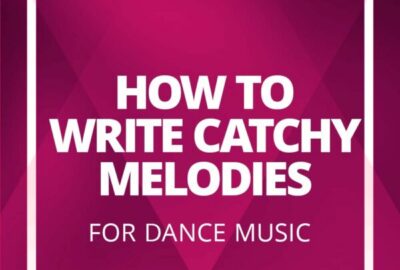

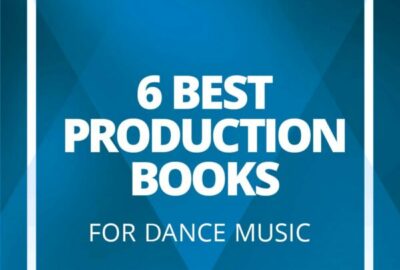
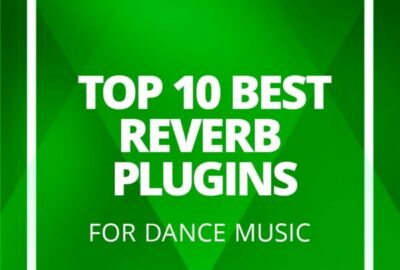

Leave a reply